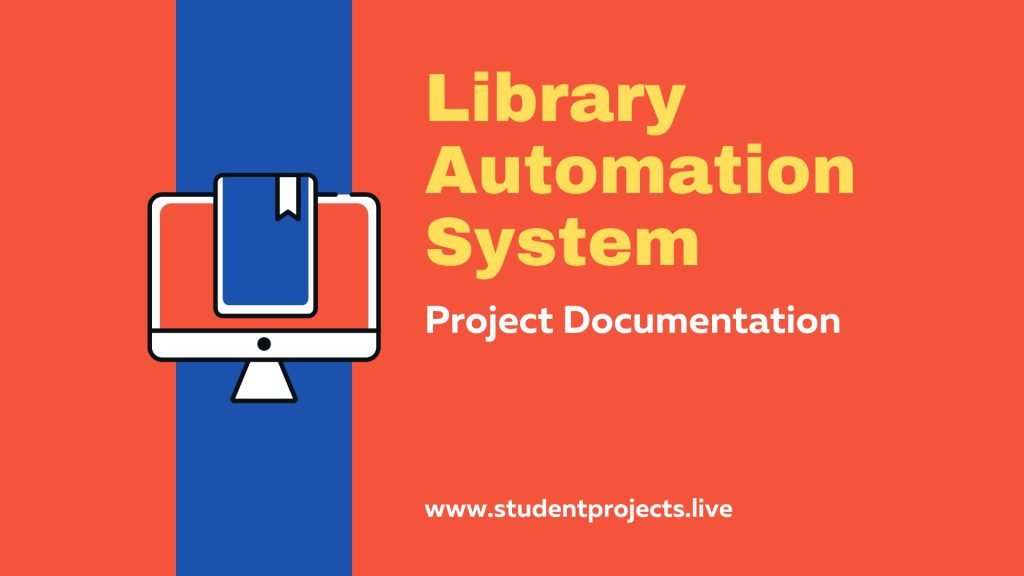Here we shared Library Automation System Project Report which is developed using Visual Basic.Net and SQL Server. Complete Project Document download link is available in the bottom of this post. Library management System is a stand alone system. It is mainly used for maintaining the details regarding the books and non-books like CD-ROM’s etc and to maintain the circulation system. This product gives password protection to protect data’s from unauthorized access. Powerful Search Facility for Book and Member Search based on various Search Criteria. This software is capable of managing Book Issues, Returns, Magazine/Newspaper Subscriptions, and Calculating/Managing Fine. Generating various Reports for Record-Keeping according to end user requirements. This providing library membership facility to students, staffs.
Now the Library Automation System Project Report starts with Project Synopsis. Complete Project documentation download link at the end of this page. A library automation system project report is a document that outlines the project goals, design, development, and implementation of a library automation system. The Library Automation System Project Report includes details such as the purpose of the system, the features of the system, how it works, how it can be implemented, and the benefits of using the system. The report should also include the timeline for the project, cost estimates, and an evaluation of the project’s success.
Project Synopsis
Title of the Project:
Library Automation System
Objectives:
- The software is used for the automation of library system.
- This software is capable of managing Book Issues, Returns, and Magazine Subscriptions. Generating various Reports for Record-Keeping according to end user requirements.
- Providing library membership facility to students and staffs .
- Easy circulation of Books to members.
Description of the Project:
- This software is for automation of library.
- Can provide membership to members.
- Can read and write information about any Member.
- Can update, create, and delete the record of Membership as per requirement.
- Magazine Subscription management facility.
- Keeps the track of issues and submission of Books.
- Powerful Search Facility for Book and Member Search based on various Search Criteria.
- Quick Report View like Book Issues/Returned etc.
- College Configuration Maintenance.
- Stock verification facility
- Members Fine Calculating facility.
Software Used:
- Front End : Visual Basic.Net (VB.NET)
- Back End : SQL Server
Present Working System:
- Details of Books and Members were maintained manually.
- Circulations of Books were also maintained manually.
SRS – SOFTWARE REQUIREMENT SPECIFICATION
Product Perspective:
- Library management System is a stand alone system and supports only single user. It is mainly used for maintaining the details regarding the books and non-books like CD-ROM’s etc and to maintain the circulation system.
- This product gives password protection to protect data’s from unauthorized access.
- Powerful Search Facility for Book and Member Search based on various Search Criteria.
Product Function:
- The main purpose of this project is to reduce the manual work.
- This software is capable of managing Book Issues, Returns, Magazine/Newspaper Subscriptions, and Calculating/Managing Fine. Generating various Reports for Record-Keeping according to end user requirements.
- Providing library membership facility to students, staffs.
Assumptions and Dependencies:
- The application is for the COLLEGE institution for their own purpose.
- User must know the information’s related to library system and some details are entered by the user and may not be generated automatically.
- The user friendly displays like date and time will be dependent on the system date and time it may vary form system to system. It will not be maintained by the application.
User Interface:
- Allows the user to insert details, delete details and to modify details.
- User Interface is provided by hyperlinks.
- Allows user to view quick reports like Book Issues/Returned etc in between particular time.
- Stock verification and search facility based on different criteria.
Functional Requirement:
- Entry to College Configuration :
- Introduction: Stores the details of college.
- Input : College Code , Name , Reg No , Address , Contact No , E-mail ID , Web Site , Current Academic year
- Processing : The college configuration is stored in the configuration table of library database
- Output : The college configuration is stored in the table and it is displayed on the every pages of software
- Entry to Student members :
- Introduction: Stores the details of student members.
- Input : Student Id , Name , Class , Year , Contact No , E-mail ID , Local Address , Permanent Address.
- Processing : The student Information’s are stored in the Student table of library database
- Output : This information’s helps in circulation of books . Members can only access the books. Administrator can modify or delete the membership of a particular student.
- Entry to Staff members :
- Introduction: Stores the details of staff members.
- Input : Saff Id , Name , Designation , Dept , Contact No , E-mail ID , Local Address , Permanent Address.
- Processing : The staff Information’s are stored in the Staff table of library database
- Output: This information’s helps in circulation of books to staff members. Members can only access the books. Administrator can modify or delete the membership of a particular staff.
- Entry of Books:
- Introduction: Stores the details of books.
- Input : Accession No , Title , Author , Publisher , Cost , Book code , Copies , Supplier , Category , Date of Entry , Year of Publication.
- Processing : The Books Information’s are stored in the Books table of library database
- Output: This information’s helps in circulation of books. Members can only access the books. Administrator can modify or delete any particular books. Members can search any books by using accession no,title or author etc
- Entry of Magazine :
- Introduction: Stores the details of magazine.
- Input : Accession No , Title , Author , Publisher , Cost , Book code , Copies , Supplier , Category , Date of Entry , Year of Publication
- Processing : The magazine Information’s are stored in the Magazine table of library database
- Output: This information’s helps in circulation of magazine. Members can only access the magazine. Administrator can modify or delete any particular magazine. Members can search any magazine by using accession no, title or author
- Entry to Issued Books :
- Introduction: Stores the details of Issued Books to a particular member.
- Input : Student/Staff members ID , Name , Class/designation , Book Accession No , Title , Author , Copies Available, Issued from Date, Issued To Date
- Processing : The Issued books Information’s are stored in the issued table of library database.
- Output : This stores the information’s of issued books .
- Entry to Returned Books :
- Introduction: Stores the details of Returned Books of a particular member.
- Input : Student/Staff members ID , Name , Class/designation , Book Accession No , Title , Author , Copies Available ,No of Exceeded Time.
- Processing : The Returned books Information’s are stored in the returned books table of library database
- Output : This stores the information’s of returned books .
- Entry of Library Account Table :
- Introduction: Stores the details of budget information of library.
- Processing : The Budget Information’s are stored in the budget report table of library database.
- Output : This stores the information’s of budget of current academic year.
SYSTEM ANALYSIS AND DESIGN
LEVEL 0(Context Level Diagram):
LEVEL 1 (Book/Member Entry):
LEVEL 1.1 (Add/Delete/Modify Book information):
LEVEL 1.2 (Add/Delete/Modify Student information):
DATABASE DESIGN
TABLE DESIGN:
Table: Administrator Login (Librarian)
| SL NO | FIELD | DATATYPE | DESCRIPTION |
| 1 | User_ID | Varchar(20) | User ID |
| 2 | Password | Varchar(20) | Password |
Table: Student Login
| SL NO | FIELD | DATATYPE | DESCRIPTION |
| 1 | User_ID | Varchar(20) | User ID |
| 2 | Password | Varchar(20) | Password |
Table: Staff Login
| SL NO | FIELD | DATATYPE | DESCRIPTION |
| 1 | User_ID | Varchar(20) | User ID |
| 2 | Password | Varchar(20) | Password |
Table: College Configuration
| SL NO | FIELD | DATATYPE | DESCRIPTION |
| 1 | C_Code | Varchar(20) | Code Of College |
| 2 | C_Name | Varchar(30) | Name Of College |
| 3 | Reg_No | Varchar(20) | Reg No Of College |
| 5 | Address | Varchar(30) | Address Of College |
| 6 | Cont_No | varchar(30) | Contact Number |
| 7 | E_ID | Varchar(20) | E-ID Of College |
| 8 | web_site | Varchar(20) | WebSite of College |
| 9 | Ac_Year | varchar(30) | Academic Year |
Table: Student Members
| SL NO | FIELD | DATATYPE | Constraints | DESCRIPTION |
| 1 | Std_ID | Int | Primary Key | Student ID |
| 2 | Std_Name | Varchar(20) | Notnull | Name Of Student |
| 3 | Class | Varchar(20) | Notnull | Class Of Student |
| 5 | Year | DateTime | Notnull | Academic Year |
| 6 | Ph_No | Varchar(20) | Notnull | Phone No |
| 7 | E_Id | Varchar(20) | Notnull | Email Of Student |
| 8 | L_ Address | Varchar(30) | Notnull | Local Address |
| 9 | P_Address | Varchar(30) | Notnull | Permanent Address |
Table: Staff Members
| SL NO | FIELD | DATATYPE | Constraints | DESCRIPTION |
| 1 | Staff_ID | Int | Primary Key | Staff ID |
| 2 | Staf_Name | Varchar(20) | Notnull | Name Of Staff |
| 3 | Designation | Varchar(20) | Notnull | Designation Of Staff |
| 5 | Year | DateTime | Notnull | Academic Year |
| 6 | Ph_No | Varchar(20) | Notnull | Phone No |
| 7 | E-Id | Varchar(20) | Notnull | Email Of Staff |
| 8 | L_ Address | Varchar(30) | Notnull | Local Address |
| 9 | P_Address | Varchar(30) | Notnull | Permanent Address |
Table: Books table
| SL NO | FIELD | DATATYPE | Constraints | DESCRIPTION |
| 1 | Acc_No | Int | Primary Key | Accession_no of books |
| 2 | Title | Varchar(20) | Notnull | Name of book |
| 3 | Author | Varchar(20) | Notnull | Author of Book |
| 5 | Publisher | Varchar(20) | Notnull | Publisher Of Book |
| 6 | Cost | Int | Notnull | Cost Of Book |
| 7 | Book Code | Varchar(20) | Notnull | Code Of Book |
| 8 | Copies | Int | Notnull | Total No Of Copies |
| 9 | Supplier | Varchar(30) | Notnull | Supplier of Books |
| 10 | Category | Varchar(30) | Notnull | Type Of Book |
| 11 | DOE | DateTime | Notnull | Date Of Entry |
| 12 | YOP | Varchar(20) | Notnull | YearOf Publication |
Table: Magazine Table
| SL NO | FIELD | DATATYPE | Constraints | DESCRIPTION |
| 1 | Acc_No | Int | Primary Key | Accession_no of Magazine |
| 2 | Title | Varchar(20) | Notnull | Title of Magazine |
| 3 | Author | Varchar(20) | Notnull | Author of Magazine |
| 5 | Publisher | Varchar(20) | Notnull | Publisher Of Magazine |
| 6 | Cost | Int | Notnull | Cost Of Magazine |
| 7 | Book Code | Varchar(20) | Notnull | Code Of Magazine |
| 8 | Copies | Int | Notnull | Total No Of Copies |
| 9 | Supplier | Varchar(30) | Notnull | Supplier of Magazine |
| 10 | Category | Varchar(30) | Notnull | Type Of Magazine |
| 11 | DOE | DateTime | Notnull | Date Of Entry |
| 12 | YOP | Varchar(20) | Notnull | YearOf Publication |
Table: Table: Book Transcation – Issued Books Table
| SL NO | FIELD | DATATYPE | Constraints | DESCRIPTION |
| 1 | Member_ID | Int | Notnull | ID of Student |
| 2 | Acc_No | Int | Foreign key | Accession No Of Books |
| 3 | D_From | DateTime | Notnull | Issued Date |
| 4 | D_To | DateTime | Notnull | Issued Till |
Table: Book Transcation – Returned Books Table
| SL NO | FIELD | DATATYPE | Constraints | DESCRIPTION |
| 1 | Member_ID | Int | Notnull | ID of Student |
| 3 | Acc_No | Int | Notnull | Accession No Of Books |
| 3 | No_Exceed | DateTime | Notnull | Number of Exceeded Date |
| 4 | Fine | Int | Notnull | Fine |
Tabel: Stock Tabel
| SL NO | FIELD | DATATYPE | Constraints | DESCRIPTION |
| 1 | Acc_No | Int | Primary Key | Accession no of books |
| 2 | Title | Varchar(20) | Notnull | Name of book |
| 3 | Author | Varchar(20) | Notnull | Author of Book |
| 5 | Publisher | Varchar(20) | Notnull | Publisher Of Book |
| 6 | Cost | Int | Notnull | Cost Of Book |
| 7 | Book Code | Varchar(20) | Notnull | Code Of Book |
| 8 | Copies | Int | Notnull | Total No Of Copies |
| 9 | Supplier | Varchar(30) | Notnull | Supplier of Books |
| 10 | Category | Varchar(30) | Notnull | Type Of Book |
| 11 | DOE | DateTime | Notnull | Date Of Entry |
| 12 | YOP | Varchar(20) | Notnull | YearOf Publication |
ER DIAGRAM
TESTING AND IMPLEMENTATION
Test Cases of Library Automation System:
Main Form :
| Sl .No | Test Condition | Expected Result | Test Result |
| 1 | On the Click of Administrator Button | The fields for the Administrator Login is Displayed in the Another Login Form | Successful |
| 2 | On the Click of Student Button | The fields for the Student Login is Displayed in the Another Login Form | Successful |
| 4 | On the Click of Staff Button | The fields for the Staff Login is Displayed in the Another Login Form | Successful |
| 5 | On the Click of Exit Button | Exit | Successful |
Administrator Login :
| Sl .No | Test Condition | Expected Result | Test Result |
| 1 | On the Click of OK Button | The Administrator Password is Correct then main menu is displayed else Login form exits | Successful |
| 2 | On the click of Switch to user Button | This shows a main Login form | Successful |
| 3 | On the Click of turnoff Button | This will exit the project | Successful |
Student Login :
| Sl .No | Test Condition | Expected Result | Test Result |
| 1 | On the Click of OK Button | The Student Username and Password is Correct then SEARCH form is displayed else Login form exits | Successful |
| 2 | On the click of Switch to user Button | This shows a main Login form | Successful |
| 3 | On the Click of turnoff Button | This will exit the project | Successful |
Staff Login :
| Sl .No | Test Condition | Expected Result | Test Result |
| 1 | On the Click of OK Button | The Staff Username and Password is Correct then SEARCH form is displayed else Login form exits | Successful |
| 2 | On the click of Switch to user Button | This shows a main Login form | Successful |
| 3 | On the Click of turnoff Button | This will exit the project | Successful |
Main Menu – College – Enter Details Of College Configuration Form :
| Sl .No | Test Condition | Expected Result | Test Result |
| 1 | On the Click of UPDATE Button | When the form loads the data entered at previous time will be displayed and user can change the data. | Successful |
| 2 | On the Click of EDIT Button | User can change or modify the data and then he can update. | Successful |
| 3 | On the Click of CLOSE | This shows a message box to confirm the user action and if it is ‘yes’ then exits | Successful |
| 4 | On the Click of View Detail Tab Button | This Shows already Added Records or the Records which is in Database . | Successful |
Main Menu – College – Administrator Settings Form:
| Sl .No | Test Condition | Expected Result | Test Result |
| 1 | On the Click of Change Admin password Button | User has to enter Old password and User Name at first then User have to enter new password. If Old User Name and Password are valid then only new password accepted, otherwise it gives an Error message. | Successful |
| 2 | On the Click of Change Student password Button | User have to enter Old password and User Name at first then User have to enter new password. If Old User Name and Password are valid then only new password accepted, otherwise it gives an Error message. | Successful |
| 3 | On the Click of Change Staff password Button | User has to enter Old password and User Name at first then User have to enter new password. If Old User Name and Password are valid then only new password accepted, otherwise it gives an Error message. | Successful |
| 4 | On the click of Reset Button | Clears all fields | Successful |
Main Menu – Member Entry – Student Member Entry Form:
| Sl .No | Test Condition | Expected Result | Test Result |
| 1 | On the Click of ADD Button | At first user have to fill all fields with proper data , if any Error like entering text data instead of number or entering number instead of text..is found then it gives proper message otherwise Adds Record To the Database | Successful |
| 2 | On the Click of DELETE Button | Which deletes the details of student | Successful |
| 3 | On the Click of CLEAR Button | Clears all fields | Successful |
| 4 | On the Click of View Detail Tab Button | This Shows already Added Records or the Records which is in Database . | Successful |
| 4 | On the Click of Exit Button | This shows a message box to confirm the user action and if it is ‘yes’ then exits | Successful |
Main Menu – Member Entry – Staff Member Entry Form:
| Sl .No | Test Condition | Expected Result | Test Result |
| 1 | On the Click of ADD Button | At first user have to fill all fields with proper data , if any Error like entering text data instead of number or entering number instead of text. is found then it gives proper message otherwise Adds Record To the Database | Successful |
| 2 | On the Click of DELETE Button | Which deletes the details of staff | Successful |
| 3 | On the Click of CLEAR Button | Clears all fields | Successful |
| 4 | On the Click of View Detail Tab Button | This Shows already Added Records or the Records which is in Database. | Successful |
| 5 | On the Click of Exit Button | This shows a message box to confirm the user action and if it is ‘yes’ then exits | Successful |
Main Menu – Member Entry – Change Details-Student Member Form:-
| Sl .No | Test Condition | Expected Result | Test Result |
| 1 | On the Click of SEARCH Button | Displays the Details of Student for entered Student ID. Otherwise gives proper Error message. | Successful |
| 2 | On the Click of EDIT Button | By clicking EDIT button user can change\modify the record. | Successful |
| 3 | On the Click of UPDATE Button | Modified records are Updated in database by clicking UPDATE button. | Successful |
| 4 | On the Click of EXIT Button | This shows a message box to confirm the user action and if it is ‘yes’ then exits | Successful |
Main Menu – Member Entry – Change Details-Staff Member Form:-
| Sl .No | Test Condition | Expected Result | Test Result |
| 1 | On the Click of SEARCH Button | Displays the Details of Staff for entered Staff ID. Otherwise gives proper Error message. | Successful |
| 2 | On the Click of EDIT Button | By clicking EDIT button user can change\modify the record. | Successful |
| 3 | On the Click of UPDATE Button | Modified records are Updated in database by clicking UPDATE button. | Successful |
| 4 | On the Click of EXIT Button | This shows a message box to confirm the user action and if it is ‘yes’ then exits | Successful |
Main Menu – Book – Book Detail Entry Form:
| Sl .No | Test Condition | Expected Result | Test Result |
| 1 | On the Click of ADD Button | At first user have to fill all fields with proper data , if any Error like entering text data instead of number or entering number instead of text. is found then it gives proper message otherwise Adds Record To the Database | Successful |
| 2 | On the Click of CLEAR Button | Clears all fields | Successful |
| 3 | On the Click of View Detail Tab Button | This Shows already Added Records or the Records which is in Database. | Successful |
| 4 | On the Click of Exit Button | This shows a message box to confirm the user action and if it is ‘yes’ then exits | Successful |
Main Menu – Book – Magazine Detail Entry Form:
| Sl .No | Test Condition | Expected Result | Test Result |
| 1 | On the Click of ADD Button | At first user have to fill all fields with proper data , if any Error like entering text data instead of number or entering number instead of text. is found then it gives proper message otherwise Adds Record To the Database | Successful |
| 2 | On the Click of CLEAR Button | Clears all fields | Successful |
| 3 | On the Click of View Detail Tab Button | This Shows already Added Records or the Records which is in Database. | Successful |
| 4 | On the Click of EXIT Button | This shows a message box to confirm the user action and if it is ‘yes’ then exits | Successful |
Main Menu – Book –Change Detail-Change Book Detail Form:
| Sl .No | Test Condition | Expected Result | Test Result |
| 1 | On the Click of OK Button | Displays the Details of Book for entered Accession number. Otherwise gives proper Error message. | Successful |
| 2 | On the Click of EDIT Button | By clicking EDIT button user can change\modify the record. | Successful |
| 3 | On the Click of UPDATE Button | Modified records are Updated in database by clicking UPDATE button. | Successful |
| 4 | On the Click of EXIT Button | This shows a message box to confirm the user action and if it is ‘yes’ then exits | Successful |
Main Menu – Book –Change Detail-Change Magazine Detail Form:
| Sl .No | Test Condition | Expected Result | Test Result |
| 1 | On the Click of OK Button | Displays the Details of Book for entered Accession number. Otherwise gives proper Error message. | Successful |
| 2 | On the Click of EDIT Button | By clicking EDIT button user can change\modify the record. | Successful |
| 3 | On the Click of UPDATE Button | Modified records are Updated in database by clicking UPDATE button. | Successful |
| 4 | On the Click of EXIT Button | This shows a message box to confirm the user action and if it is ‘yes’ then exits | Successful |
Main Menu – Book –Remove -Remove Book Form:
| Sl .No | Test Condition | Expected Result | Test Result |
| 1 | On the Click of SEARCH Button | Displays the Details of Book for entered Criteria. Otherwise gives proper Error message. | Successful |
| 2 | On the Click of DELETE Button | Which deletes the details of book | Successful |
| 3 | On the Click of EXIT Button | This shows a message box to confirm the user action and if it is ‘yes’ then exits | Successful |
Main Menu – Book- Remove-Remove Magazine Form:
| Sl .No | Test Condition | Expected Result | Test Result |
| 1 | On the Click of SEARCH Button | Displays the Details of Magazine for entered Criteria. Otherwise gives proper Error message. | Successful |
| 2 | On the Click of DELETE Button | Which deletes the details of Magazine | Successful |
| 3 | On the Click of EXIT Button | This shows a message box to confirm the user action and if it is ‘yes’ then exits | Successful |
Main Menu – Book Transaction–Issuing Books:
| Sl .No | Test Condition | Expected Result | Test Result |
| 1 | On the Click of SEARCH Button | Displays the Details of Book for entered Criteria. Otherwise gives proper Error message. | Successful |
| 2 | On the Click of OK Button | Displays the Details of Book and Library Members for entered Criteria. Otherwise gives proper Error message. | Successful |
| 3 | On the Click of ISSUE BOOK Button | This is used to issue book for library members. This Stores the information about student members and book detail in issued books table of library database. | Successful |
| 4 | On the Click of EXIT Button | This shows a message box to confirm the user action and if it is ‘yes’ then exits | Successful |
Main Menu – Book Transaction–Returning Books:
| Sl .No | Test Condition | Expected Result | Test Result |
| 1 | On the Click of OK Button | Displays the Details of Books and Library Members for entered Criteria. Otherwise gives proper Error message. | Successful |
| 2 | On the Click of COLLECT FINE Button | On the click of this button it shows another form which automatically fills all the details about fine collection. | Successful |
| 3 | On the Click of ACCEPT BOOK Button | On the click of this button , it deletes the records of book collected members and details of book from issued book table of library database | Successful |
| 4 | On the Click of EXIT Button | This shows a message box to confirm the user action and if it is ‘yes’ then exits | Successful |
Main Menu – OPAC–Search:
| Sl .No | Test Condition | Expected Result | Test Result |
| 1 | On the Click of SEARCH Button | Displays the Details of Books or Magazines for entered Criteria. Otherwise gives proper Error message. | Successful |
| 2 | On the Click of SHOW FULL COLLECTION Button | Displays the Details All Books or Magazines. Otherwise gives proper Error message. | Successful |
| 3 | On the Click of Clear \ Cancel Button | This shows a message box to confirm the user action and if it is ‘yes’ then exits | Successful |
USER MANUAL
Main Page:
Here there are Three types of logins for the user : Administrator Login, Student Login , and Staff Login. Administrators have all the rights such as Enter book, member details OR issuing books or magazines.
Login System:
For All users (Admin , Student, Staff) the Login System Appears as same as shown above .User have to enter the password if it is correct then Software opens another new window.
For Administrator it opens Main menu form.
For other users it opens only SEARCH form.
For wrong password entry a message shown below is displayed :
Main Menu ( Only for Administrator use):
In Main menu Administrator can perform these actions:
- COLLEGE Menu:- In this administrator can enter the details of college and This menu contains SETTINGS as well as Calendar and Calculator which is used to change the passwords of all users .
- MEMBER ENTRY Menu:- This Contains three sub menus , that are Student member entry , Staff member entry menu which is used to enter or delete or modify the Library Member Details.
- BOOK Menu:- This Menu Contains Five submenus , First one that is Book Detail Entry Menu used to enter the details of books , second one is Magazine Detail Entry Menu used to enter the Details of magazine. Third one is Change Detail where we can change or modify the details of Books or Magazines details. Fourth one is Administrator can remove the books and Magazine. Fifth one is Book and Magazine Detail here Administrator can view List of Books and List of Magazine.
- BOOK TRANSACTION Menu: – Here there are two submenus: Issuing Book and Returning Book . This is used to Issuing book to Library members and returned book entries.
- OPAC(Search): – This is used for searching of books ,by using different criteria.
- REPORTS:- Different types of reports are : Member Report , Fine Collected Report , Issued Books Report , Stock Verification Report .
College – Enter Details Of College Form:
This form is to Enter the details of college, and the details which entered here Displayed in Main Form.
On click of EDIT button all text boxes Enabled property becomes true.
UPDATE button is used to add the modified data’s to table.
CLOSE button is used to exit
College – Administrator Settings Form:
This is used to Change the passwords of different users.
On click of Change Admin password, Student password or Staff Password the password entered last textbox becomes new password of administrator, student or staff.
Member Entry – Enter Student Member Detail Form:
This form is used to enter the details of student members.
ADD button is used to add the Data’s of textboxes to Student Detail Table
CLEAR button is used to clear the Records of all textboxes.
On click of CANCEL button, it Exits from the current page.
Member Entry – Enter Staff Member Detail Form:
This form is used to enter the details of staff members.
This form is used to enter the details of student members.
ADD button is used to add the Data’s of textboxes to Student Detail Table
CLEAR button is used to clear the Records of all textboxes.
On click of CANCEL button, it Exits from the current page.
Book – Enter Book Detail Form:-
This form is used to enter the details of Books.
ADD button is used to add the Data’s of textboxes to Book Detail Table
CLEAR button is used to clear the Records of all textboxes.
On click of CANCEL button, it Exits from the current page.
Book – Enter Magazine Detail Form:-
This form is used to enter the details of Magazine.
ADD button is used to add the Data’s of textboxes to Magazine Detail Table
CLEAR button is used to clear the Records of all textboxes.
On click of CANCEL button, it Exits from the current page.
Book –Change Book Detail Form:-
This is used to Change or Modify the Book Details .
On click of EDIT button all text boxes enabled property becomes true.
On Click of EFFECT button all Records which is in textboxes are stored in Book Table .
Book –Change Magazine Detail Form:-
This is used to Change or Modify the Magazine Details .
On click of EDIT button all text boxes enabled property becomes true.
On Click of EFFECT button all Records which is in textboxes are stored in magazine Table.
Member Entry –Change Student Detail Form:
This is used to Change or Modify the Student Details.
On click of EDIT button all text boxes enabled property becomes true.
On Click of UPDATE button all Records which is in textboxes are stored in Student Detail Table.
CODING
CODE FOR LOGIN:
Private Sub Adminlog_Click(ByVal sender As System.Object, ByVal e As System.EventArgs) Handles Adminlog.Click
Dim cnn As SqlClient.SqlConnection
Dim dr As SqlClient.SqlDataReader
cnn = New SqlClient.SqlConnection("Data Source=.\SQLEXPRESS;Integrated Security=SSPI;Initial Catalog=vcmlibrary")
Dim cmd As New SqlClient.SqlCommand
cmd.Connection = cnn
cnn.Open()
cmd.CommandText = "select * from admin where Password='" + txt1.Text + "'"
If txt1.Text = "" Then
MessageBox.Show("Please Enter the Password", "Login", MessageBoxButtons.OK, MessageBoxIcon.Information)
txt1.Focus()
Exit Sub
End If
dr = cmd.ExecuteReader
If (dr.Read()) Then
mainmenu.Show()
Me.Hide()
dr.Close()
Else
MessageBox.Show("Invalid Password", "Login", MessageBoxButtons.OK, MessageBoxIcon.Information)
txt1.Text = ""
cnn.Close()
Exit Sub
End If
txt1.Text = ""
End Sub
CODE FOR CHANGE PASSWORD:-
Dim usr As String
Dim psw As String
Private Sub chgadmin_Click(ByVal sender As System.Object, ByVal e As System.EventArgs) Handles chgadmin.Click
Dim cnn As New SqlClient.SqlConnection("Data Source=.\SQLEXPRESS;Integrated Security=SSPI;Initial Catalog=vcmlibrary")
Dim cmd As New SqlClient.SqlCommand
Dim qstr As String
Try
If txtold.Text = "" Or txtop.Text = "" Or txtnew.Text = "" Or txtnp.Text = "" Then
MsgBox("Enter all the fields")
ElseIf txtnew.Text.Equals(txtnp.Text) Then
qstr = "Update admin set Password='" & txtnp.Text & "' where User_ID='" & txtold.Text & "'"
cmd.CommandText = qstr
cmd.CommandType = CommandType.Text
cmd.Connection = cnn
cnn.Open()
cmd.ExecuteNonQuery()
qstr = "select * from admin "
Dim rdr As SqlClient.SqlDataReader = cmd.ExecuteReader()
While (rdr.Read)
usr = rdr("User_ID")
psw = rdr("Password")
End While
rdr.Close()
If usr <> txtold.Text And psw <> txtop.Text Then
MsgBox("Your Administrator UserName And Password Is Changed
Sucessfully", MsgBoxStyle.OkOnly, "NOTE")
Else
MsgBox("Sorry!!! Wrong UserName Or Password")
End If
Else
MessageBox.Show("INCORRECT CONFIRMATION PASSWORD", "CHANGE PASSWORD", MessageBoxButtons.OK, MessageBoxIcon.Error)
End If
Catch ex As Exception
MsgBox("Sorry !! Improper input....", MsgBoxStyle.Information, "Please...NOTE")
End Try
End Sub
CODE FOR ADD RECORD:
If acctxt.Text = " " Or tittxt.Text = " " Or autxt.Text = " " Or pubtxt.Text = " " Or costtxt.Text = " " Or codetxt.Text = " " Or copitxt.Text = " " Or suptxt.Text = " " Or catetxt.Text = " " Or yoptxt.Text = " " Then
MsgBox("Pleas..Fill All the contents Properly", MsgBoxStyle.Information, "Pleas.NOTE")
ElseIf (bdoe.Value > x) Then
MsgBox("date should not be exceed then current date")
ElseIf yoptxt.Text > Today.Year Then
MsgBox("Year Should not exceed than current year")
yoptxt.Text = ""
yoptxt.Focus()
Else
Try
Dim con = New SqlClient.SqlConnection("Data Source=.\SQLEXPRESS;Integrated Security=SSPI;Initial Catalog=vcmlibrary")
Dim cmd As New SqlClient.SqlCommand
cmd.Connection = con
con.Open()
cmd.CommandText = "insert into bookdetail values(" + Trim(acctxt.Text) + " , '" + Trim(tittxt.Text) + "','" + Trim(autxt.Text) + "','" + Trim(pubtxt.Text) + "','" + Trim(costtxt.Text) + "','" + Trim(codetxt.Text) + "'," + Trim(copitxt.Text) + ",'" + Trim(suptxt.Text) + "', '" + Trim(catetxt.Text) + "','" + Trim(bdoe.Value) + "' , '" + Trim(yoptxt.Text) + "')"
cmd.ExecuteNonQuery()
cmd.CommandText = "insert into stockverification values(" + Trim(acctxt.Text) + " , '" + Trim(tittxt.Text) + "','" + Trim(autxt.Text) + "','" + Trim(pubtxt.Text) + "','" + Trim(costtxt.Text) + "','" + Trim(codetxt.Text) + "'," + Trim(copitxt.Text) + ",'" + Trim(suptxt.Text) + "', '" + Trim(catetxt.Text) + "','" + Trim(bdoe.Value) + "' , '" + Trim(yoptxt.Text) + "')"
cmd.ExecuteNonQuery()
MsgBox("You Inserted Record Stored Sucessfully", MsgBoxStyle.Information, "Please...NOTE")
con.Close()
acctxt.Text = " "
tittxt.Text = " "
autxt.Text = " "
pubtxt.Text = " "
costtxt.Text = " "
codetxt.Text = " "
copitxt.Text = " "
suptxt.Text = " "
catetxt.Text = " "
yoptxt.Text = ""
Me.BookdetailTableAdapter.Fill(Me.BookdDataSet.bookdetail)
Me.BookdetailTableAdapter.Update(Me.BookdDataSet.bookdetail)
Catch ex As Exception
MsgBox("Please..Check the inputed data correctly...OR..Check the ID..it may be repeated.", MsgBoxStyle.Information, "Please...NOTE")
End Try
End If
End Sub
CODE FOR DELETE RECORD:
If criteria1.Text = "" Or criteria2.Text = "" Then
MsgBox("Please Enter Criteria...", MsgBoxStyle.Information, "Please...NOTE")
ElseIf criteria1.SelectedItem = "Accession No" Then
Try
Dim con = New SqlClient.SqlConnection("Data Source=.\SQLEXPRESS;Integrated Security=SSPI;Initial Catalog=vcmlibrary")
Dim cmd As New SqlClient.SqlCommand
cmd.Connection = con
con.Open()
cmd.CommandText = "delete from bookdetail where Acc_No = '" + Trim(criteria2.Text) + "' "
cmd.ExecuteNonQuery()
cmd.CommandText = "delete from stockverification where Acc_No = '" + Trim(criteria2.Text) + "' "
cmd.ExecuteNonQuery()
MsgBox("Record Deleted Successfully")
Me.BookdetailTableAdapter.Fill(Me.RembDataSet.bookdetail)
con.Close()
Catch ex As Exception
MsgBox("Sorry !! Improper Data Entry..", MsgBoxStyle.Information, "Please...NOTE ")
End Try
End If
CODE FOR MODIFY RECORD:
Dim ds As New DataSet
Dim sqladapter As New SqlClient.SqlDataAdapter()
Try
Dim con = New SqlClient.SqlConnection("Data Source=.\SQLEXPRESS;Integrated Security=SSPI;Initial Catalog=vcmlibrary")
Dim cmd As New SqlClient.SqlCommand
cmd.Connection = con
con.Open()
cmd.CommandText = "update studentmem set Std_Name = '" + Trim(stdname.Text) + "',Class = '" + Trim(stdcls.Text) + "', Year ='" + Trim(stdyear.Value) + "',Ph_No = " + Trim(stdpno.Text) + ", E_Id='" + Trim(stdemail.Text) + "', L_Address = '" + Trim(stdladdress.Text) + "' , P_Address = '" + Trim(stdpaddress.Text) + "' where Std_ID like " + Trim(stdid.Text) + " "
cmd.ExecuteNonQuery()
MsgBox("Record Is Changed Successfully...", MsgBoxStyle.Information, "Please...NOTE")
con.Close()
Catch ex As Exception
MsgBox("Sorry !! Please Try Again, Check Your Student ID is Correct Or Not", MsgBoxStyle.Information, "Please..Note")
End Try
End If
CODE FOR SEARCH :
Dim ds As New DataSet
Dim sqladapter As New SqlClient.SqlDataAdapter()
If criteria.Text = "" Then
MsgBox("Please fill Criteria Properly...", MsgBoxStyle.Information, "Please Note..")
ElseIf txtbook.Text = "" Then
MsgBox("Please fill Criteria Properly...", MsgBoxStyle.Information, "Please Note..")
ElseIf criteria.SelectedItem = "Accession Number" Then
Dim cnn = New SqlClient.SqlConnection("Data Source=.\SQLEXPRESS;Integrated Security=SSPI;Initial Catalog=vcmlibrary")
Dim cmd As New SqlClient.SqlCommand()
Try
cnn.Open()
Dim qstr As String
qstr = "select * from bookdetail where Acc_No=" + Trim(txtBook.Text)
cmd.CommandText = qstr
cmd.CommandType = CommandType.Text
cmd.Connection = cnn
cmd.ExecuteNonQuery()
sqladapter.SelectCommand = cmd
ds.Clear()
Dim no As Integer
no = sqladapter.Fill(ds, "bookdetail")
datasearch.DataSource = ds
datasearch.DataMember = "bookdetail"
cnn.Close()
If no = 0 Then
MsgBox("Sorry !! Entered number Is wrong..", MsgBoxStyle.Exclamation, "Please ..Note")
End If
Catch ex As Exception
MsgBox(ex.ToString)
MsgBox("Sorry !! Accession Number Is wrong..", MsgBoxStyle.Exclamation, "Please ..Note")
End Try
End If